
PS: You should gain the ownership and full control of file “C:\Windows\System32\winlogon.exe” first before you can do all the work below.Ģ.
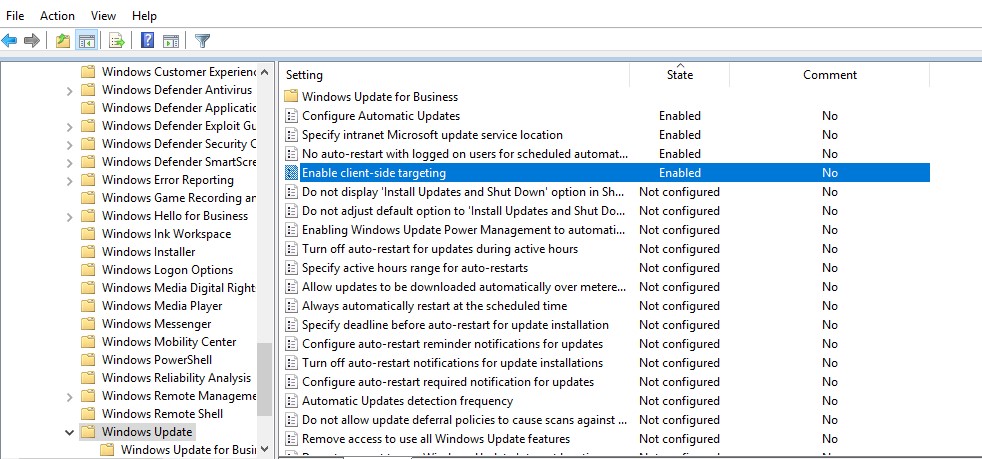
Step 2: Patch “winlogon.exe” file to eliminate error notification and enable Standard User to log on Windows. Even if you log on as Administrator, Windows will pop up an error notification complaining “Failed to connect to a windows service” every time (As shown in the following figure). But don’t hurry to reboot your system so soon, because whenever Windows finds out that Group Policy Client Service is not running, it will prevent all Standard Users from logging on. Now next time you reboot your system, Group Policy Client Service will not run. Change the value of “Start” from “2” to “4”. Right click -> Permissions -> Advanced, first change the owner to yourself, then grant Administrators full control.ĥ. Locate key “HKEY_LOCAL_MACHINE\SYSTEM\CurrentControlSet\services\gpsvc”.Ĥ. Step1: Prevent Group Policy Service from running.ģ. This guide can help you disable the Group Policy Client Service completely for Windows 7. lock your Start Menu & Task Bar configurations.) In some certain circumstances you may want to disable Group Policy Client Service, especially when you have to join a domain where the domain administrator has set some really annoying policies.

(WARNING: This guide is for experienced users only, and you are at your own risk patching Windows system files!)


 0 kommentar(er)
0 kommentar(er)
